
A shared inbox for teams makes sense for a lot of organizations. However, it’s important to know email management best practices. Follow these shared mailbox rules to increase your team’s productivity and communication. In the end, having an organized shared inbox boosts the success of your team!
Using a Shared Inbox: Best Practices For Teams
When using a shared inbox, there are certain rules you should follow to make managing your team’s emails easier for everyone. Read on to learn five email management best practices for group mailboxes.
Use Tags
When you’re using a shared email address in Outlook, you can tag emails using different colored tags. You can set up a coded system so that each color means something different.
For example, blue may mean that it’s been read, yellow might mean that the person is still awaiting a response, and green may mean that the issue has already been handled.
This will help everyone to stay on the same page so that work isn’t duplicated. You don’t want anyone claiming “I didn’t know” because it’s a sure sign that your system in place has failed. By using the tags feature in a shared mailbox, you can easily avoid miscommunication about incoming and outgoing messages.
Set Up Notifications
A common concern of operating a shared inbox can be the problem of email overload. Since multiple people are using a shared email address on Outlook or Gmail, there are likely plenty of incoming emails to manage.
If you want to make sure that you are keeping an eye on messages that might require an immediate response, then think about setting up a notification to automatically alert you when a reply is received. This shared inbox best practice for teams can help you and your team stay on top of business.
As push notifications have an opening rate of 90%, it is no surprise that they have become a reliable source of real-time information.
When you set up your notifications, make sure you set the right filters so you will only receive emails from important threads.
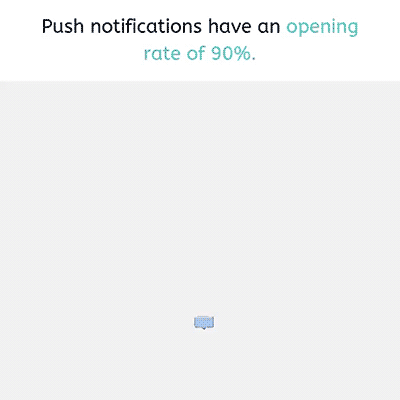
Create Folders
A variety of folders can be created in a shared inbox. You can use these folders as a way to organize what is going on.
You may want to use the folders as a way to delegate responsibilities to everyone else who shares the inbox. You may also want to use the folders to keep tabs on the progress of what messages are being exchanged. The purpose of your business and why you have a shared inbox will often dictate what goes on with the folders, such as IT help desk tickets versus volunteers for a special event.
You can customize this email management best practice to suit the needs of your business. Folders can significantly improve the organization and layout of your group mailbox.
Forward Emails
In some instances, you may want to hit “forward” on the email and then send it directly back to the group. The benefit of this is that you can then type a message so that you can get feedback from others who have access to the shared email address.
It may be what’s needed to keep everyone on the same page or to provide insight into a recurring issue that’s happening within the organization.
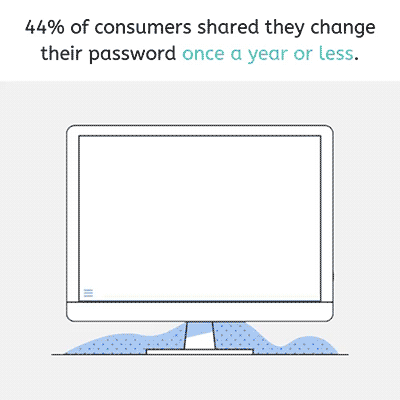
Change Passwords Like Clockwork
When interviewed by the Digital Guardian, 44% of consumers shared they changed their passwords only once a year or less.
When you have a shared inbox, it’s likely going to be accessed by many people. Some of these people may come and go from your organization throughout the year. That’s why this shared mailbox rule is so important.
To avoid giving people access who shouldn’t have it, get in the habit of changing your passwords like clockwork. Set a reminder so that on the first of every month, the password gets changed. Then, distribute the password to everyone currently on the team who needs to have it.
A shared inbox for teams has several pros and cons, but by implementing some email management best practices, you can make it work more efficiently.
The key is to make sure everyone utilizes the same system so that everyone knows what is going on, and emails are being handled properly. This is where Threads comes in.
Threads Is the Solution You’ve Been Looking For
Threads provides organizations a shared inbox platform with intelligent search capabilities and storage-based pricing. Threads’ shared inbox is compatible with any client because emails are collected from the parent server. It even can be integrated with CRM software including HubSpot.
Threads automatically logs your emails with your HubSpot contacts. If you want to migrate to HubSpot, Threads can import historical data to make the process quick and simple. A shared inbox makes sharing information company-wide seamless and efficient. Improve your processes and productivity and try Threads today!
Are you looking for a solution to make your team communication more efficient?
Contact Threads and learn more about shared inbox best practices for your teams to take advantage of!
